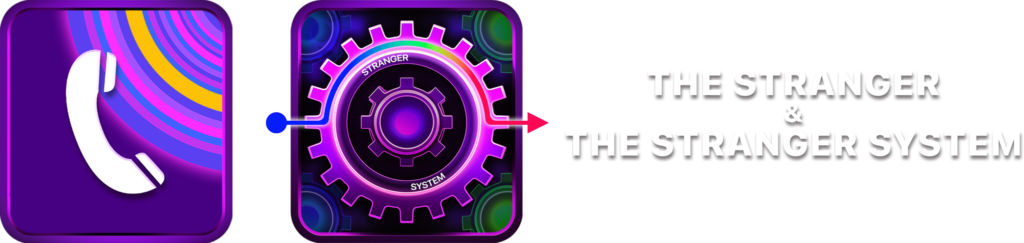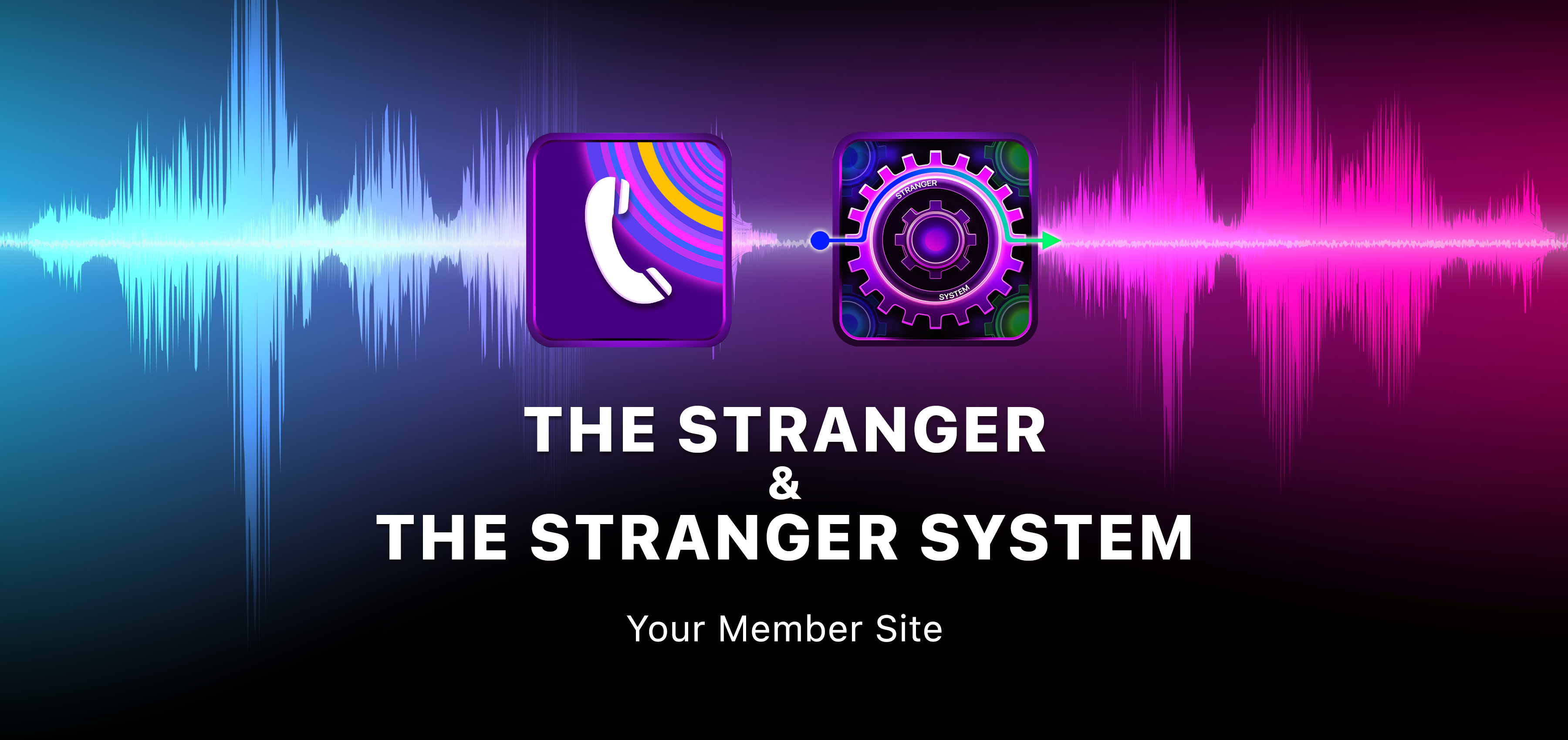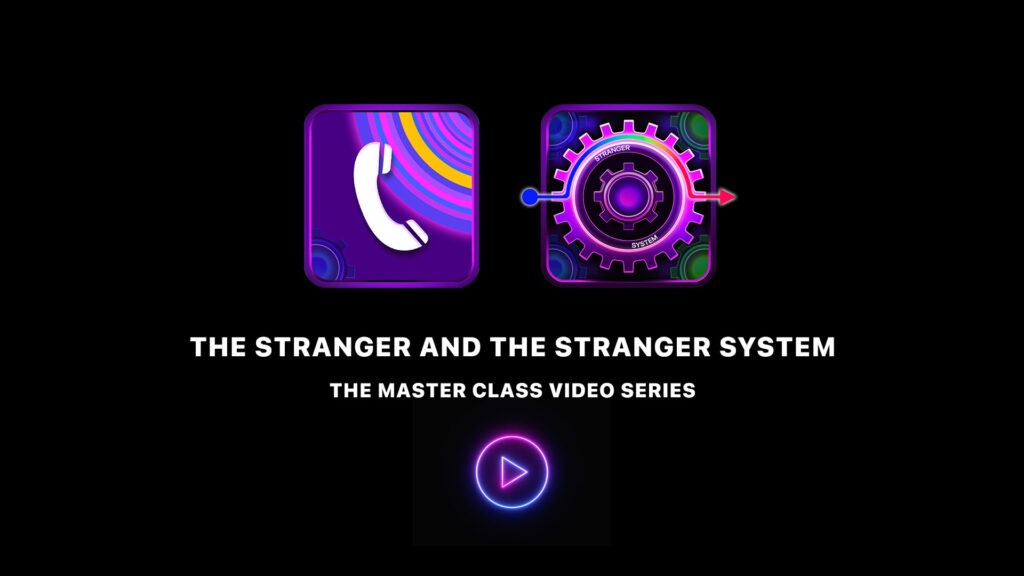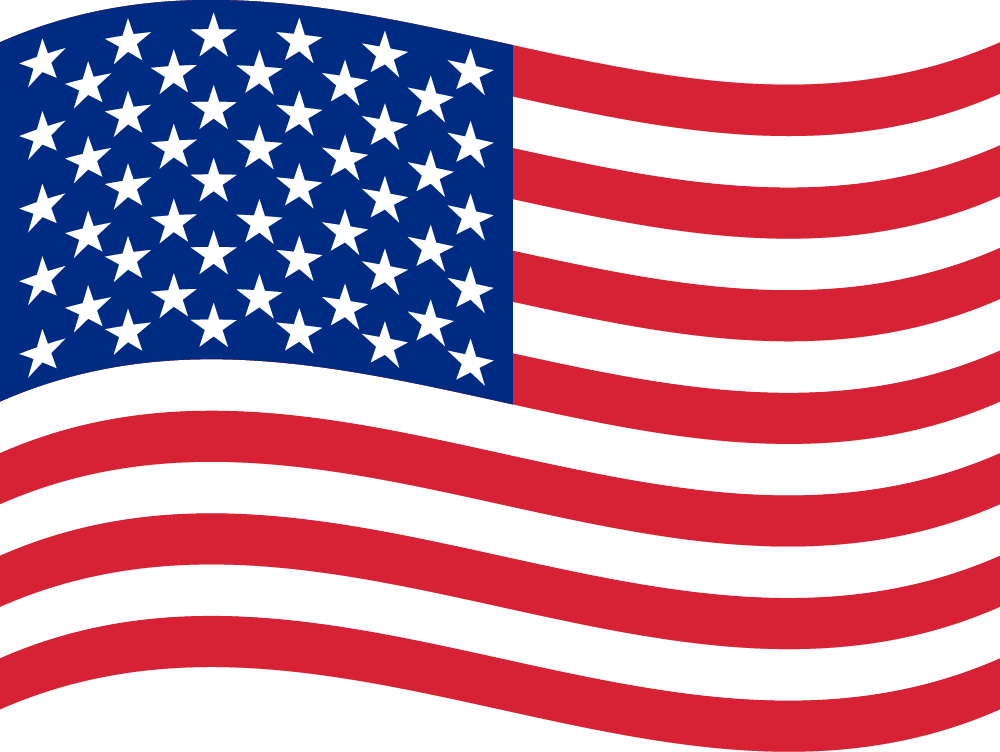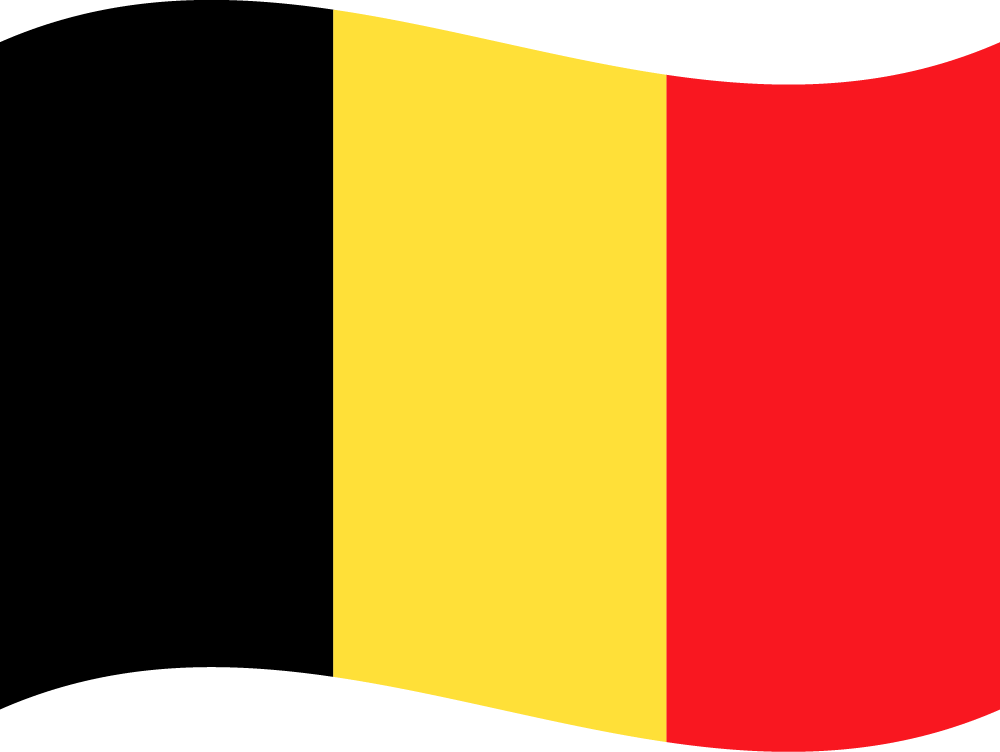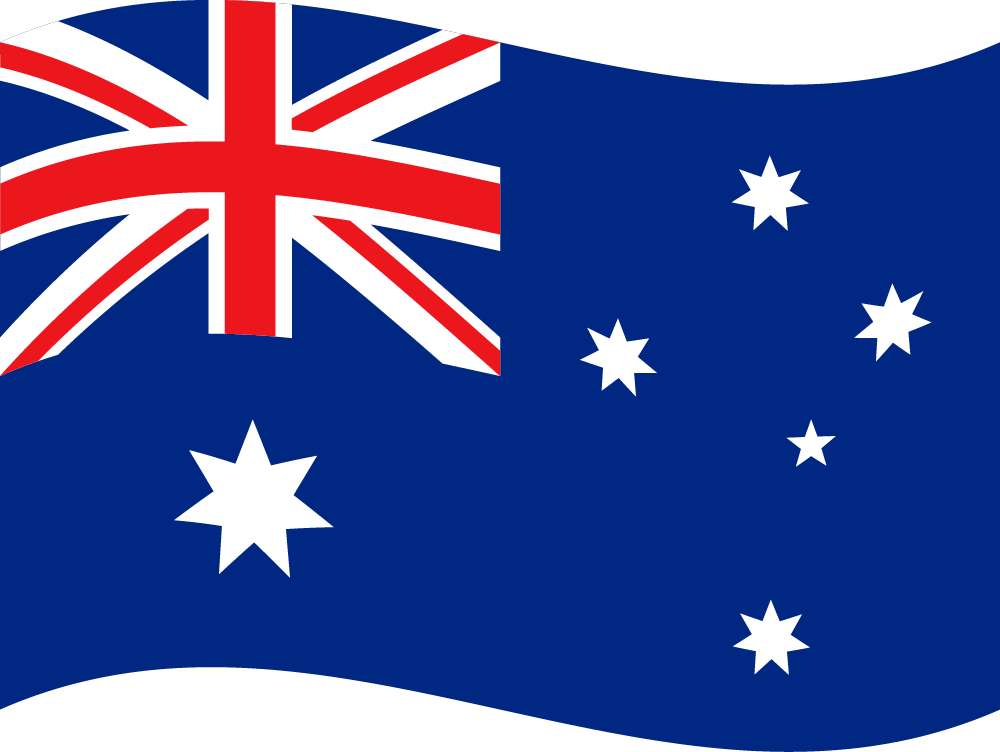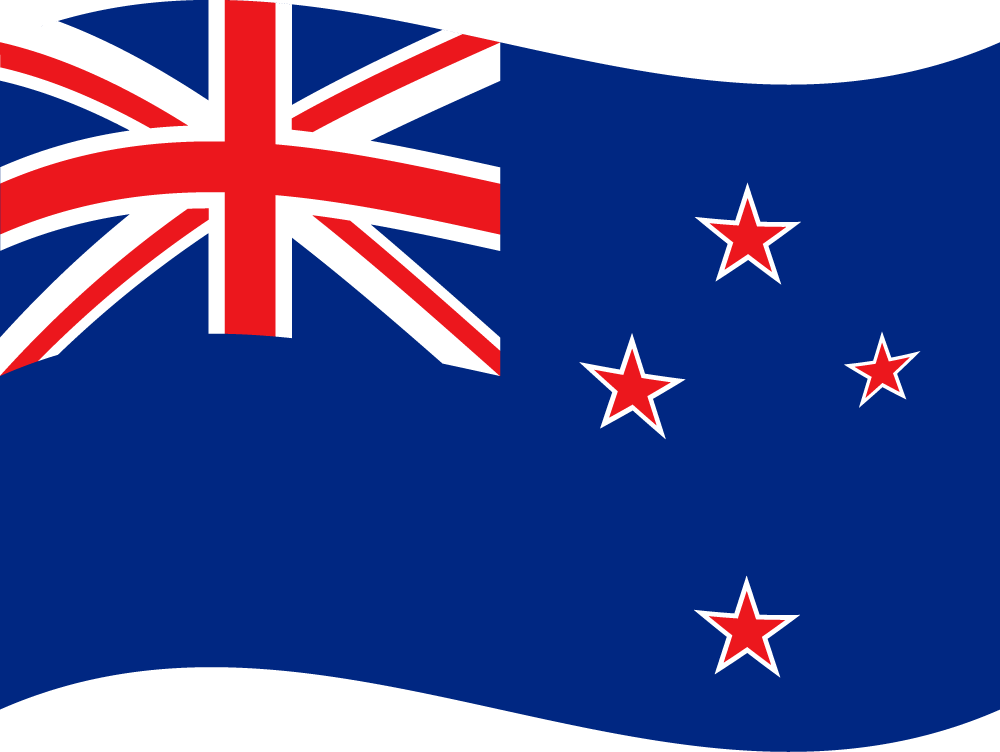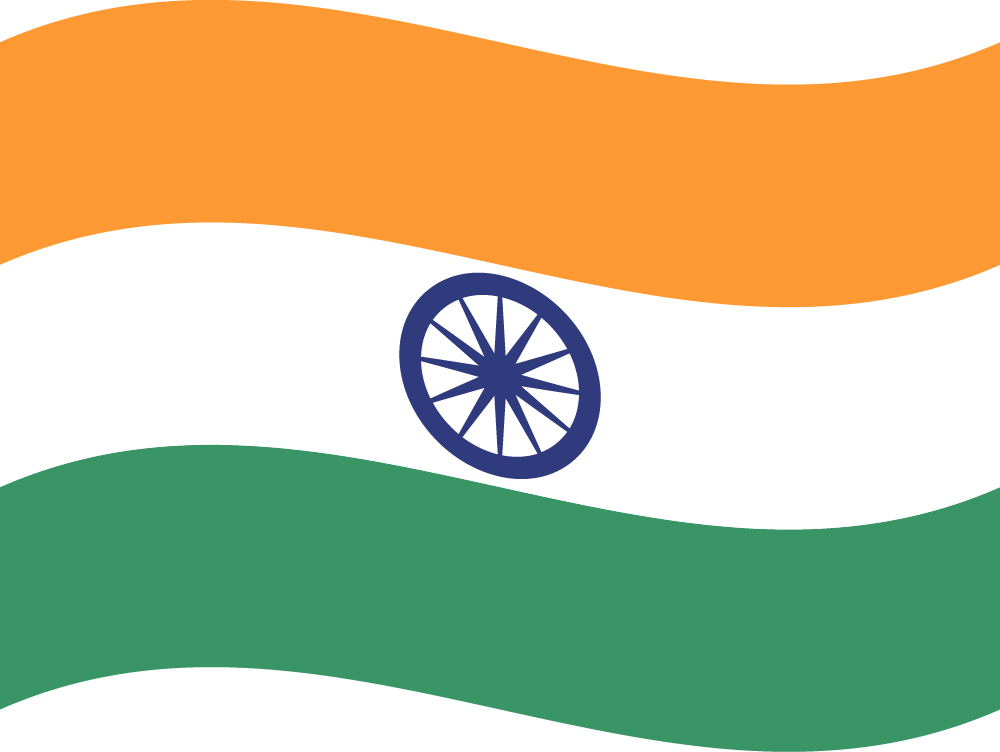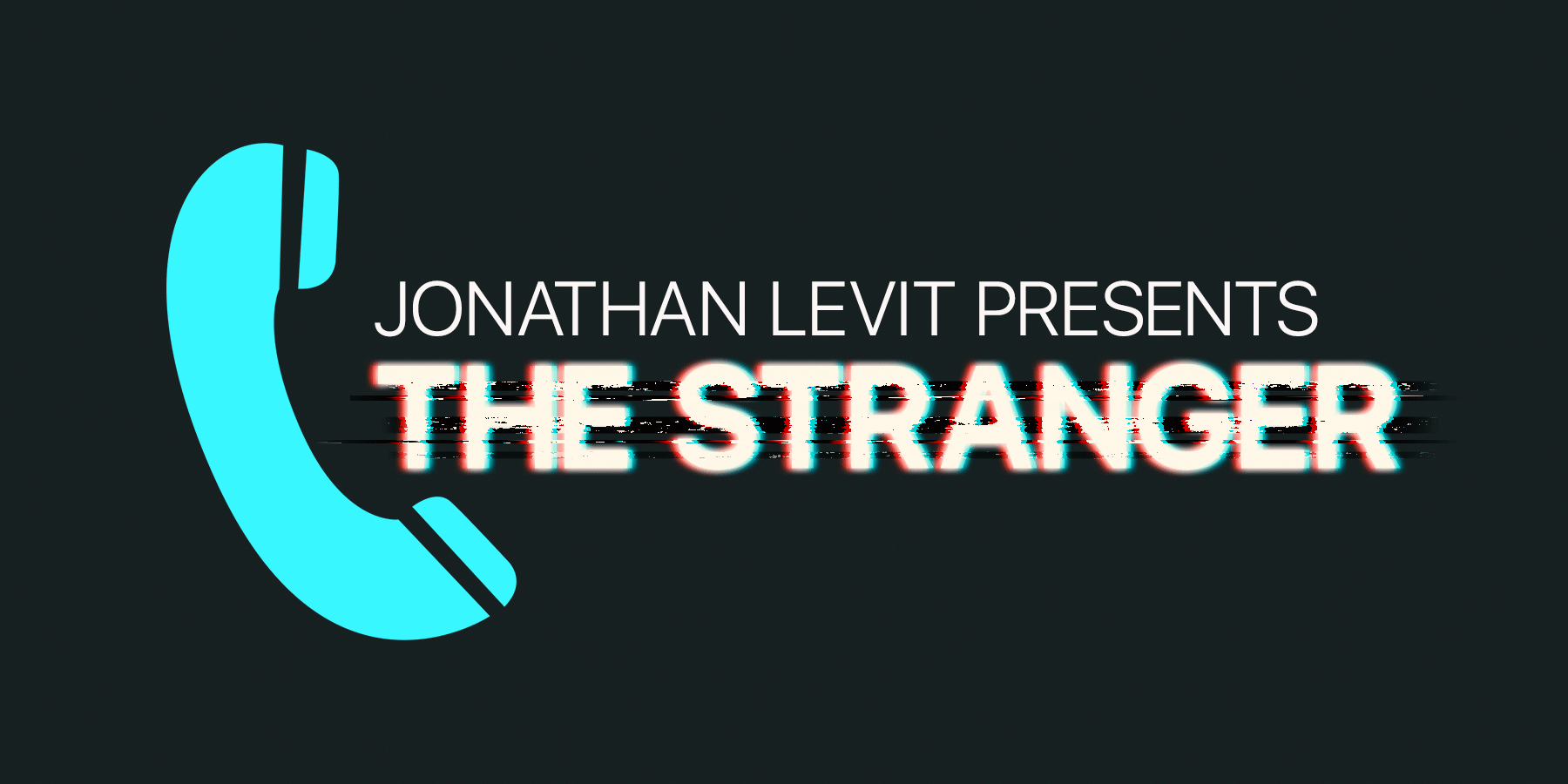FAQ
Most frequent questions and answers
For iPhone, the most reliable tags to use are formatted as NTAG 213. Keep in mind the the size of the tag. Generally, the larger the tag, the stronger the antenna, which will allow the tag to be farther away from the phone to be read.
You can find NFC tags in a variety of places, on Amazon, and eBay and direct. I have had success with tags from the following stores:
TX Systems
https://www.txsystems.com/products/nfc-products/ntag-203.html
AtlasRFIDstore.com
https://www.atlasrfidstore.com/search/?search_query=Ntag213
Shop NFC
https://www.shopnfc.com/en/51-white-nfc-stickers
85x54mm
https://www.shopnfc.com/en/nfc-stickers/207-nfc-stickers-ntag213-card-size.html
35×40
https://www.shopnfc.com/en/nfc-stickers/327-confidex-links-l-nfc-label-ntag213-ip68-35x40mm.html
If your NFC tag or your object with your NFC tag, is placed on a metal surface, the metal can disrupt the reading of the tag with your phone. Please be sure to test your environment before performance.